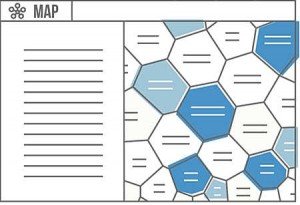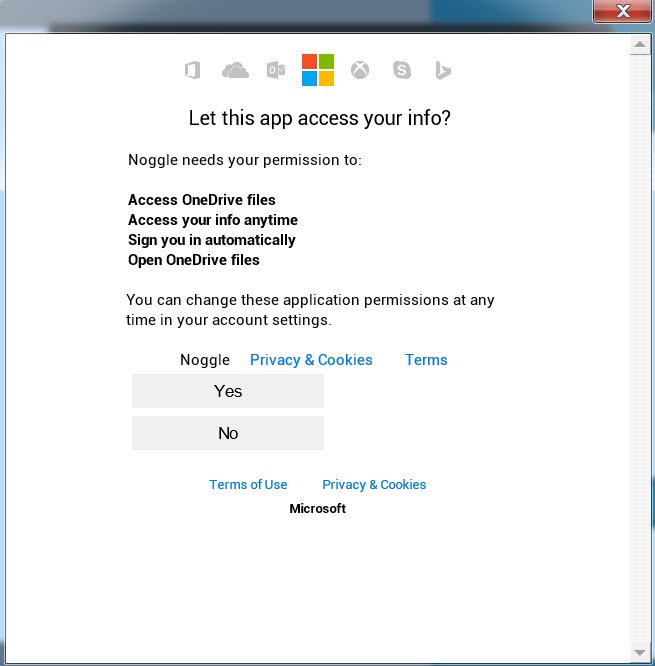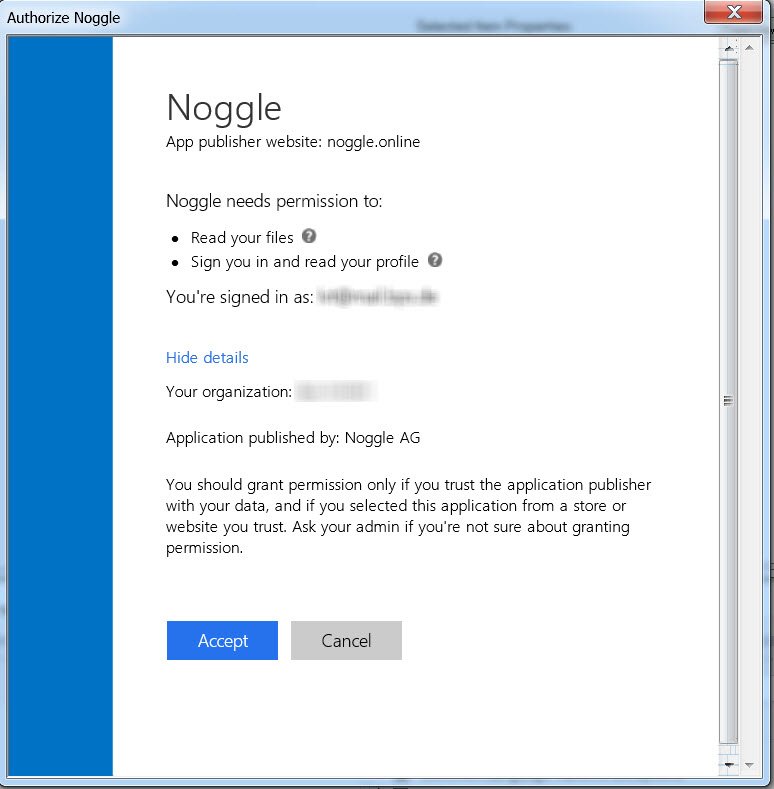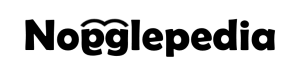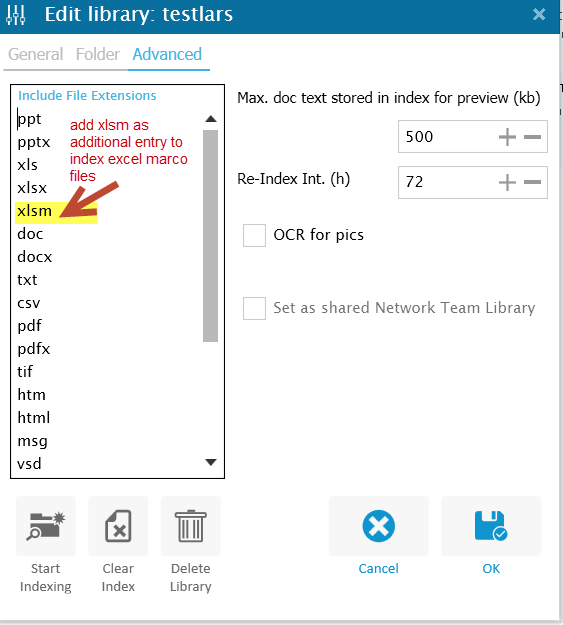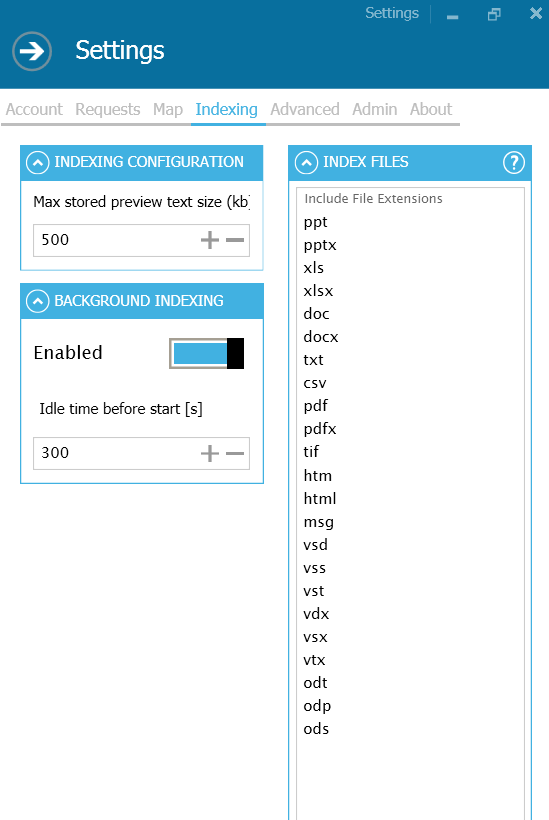How To Overcome The Big Knowledge Disconnect With Cognitive AI: Cognitive Search Engine
Our cognitive search engine with cognitive document retrieval features knocks down barriers between you and your documents. Use our natural and contextual search features that augment users’ experiences via the power of machine-based AI. Plug them in and stop searching – start knowing.
Document Recommendations
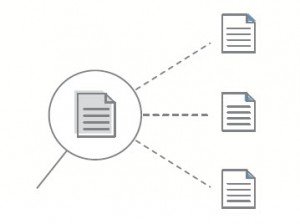
The document recommendation engine can detect all related documents for a given document. If a document is selected from the search results, the engine pulls up all related or similar documents from available libraries regardless of the filename or file type. Our recommendation intelligence is based on full-text/content-similarity deep-search algorithms. It can even pull up new versions of existing documents that have been edited by your colleagues and saved in completely different locations. You can’t locate these documents with simple search queries on your own. For example, imagine that you find an old PowerPoint document and you want to see the latest version of the document and its Excel calculation sheet. They might be anywhere on the network, but our recommendation engine detects them instantly. [read more…]
Cross-Library Search
The m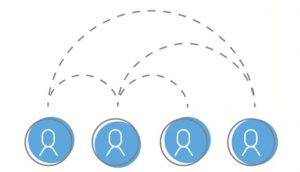 anaged library-sharing feature enables organizations to make their documents retrievable by approved people through distributed-search functions. With this feature, users can easily and quickly retrieve useful, relevant documents stored elsewhere on the network or on local computers. The cross-library search saves time and helps avoid the high cost of reinventing the wheel when a document exists somewhere else but cannot be located locally. The embedded “request document” function makes knowledge sharing as simple and secure as sending emails. Cross-library searches speed up the retrieval process and make document retrieval a collaborative activity via our cognitive search engine.
anaged library-sharing feature enables organizations to make their documents retrievable by approved people through distributed-search functions. With this feature, users can easily and quickly retrieve useful, relevant documents stored elsewhere on the network or on local computers. The cross-library search saves time and helps avoid the high cost of reinventing the wheel when a document exists somewhere else but cannot be located locally. The embedded “request document” function makes knowledge sharing as simple and secure as sending emails. Cross-library searches speed up the retrieval process and make document retrieval a collaborative activity via our cognitive search engine.
Topic Detection and KnowledgeMap Clustering
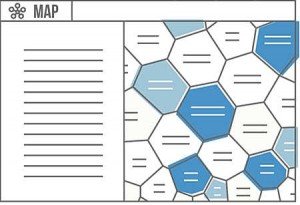
One search aid that helps information workers to retrieve relevant content from large content libraries is clustered cross-document relationship information. This cognitive search service returns visually enriched content topics for all documents in the current search results. It helps to overcome information overload by organizing collections of documents into clearly labeled, hierarchical, thematic clusters in real time, fully automatically, and without external knowledge bases. Instead of browsing linear search results, the KnowledgeMap is a cognitive, non-supervised search-result visualization tool that presents essential information about the structure of topics within search results. The clustering algorithm scans internal relationships and linguistic patterns among all the documents found. In doing so, it unearths new groups or cross-document relationships that might guide you to new, interesting topic areas that enhance the initial search request. The amount of time users spend trying to make sense of long lists of search results is shortened dramatically. With clearly labelled folders, users can navigate straight to the documents they need and easily skip irrelevant ones.
Topic Exploration Service
With the KnowledgeMap topic clustering engine, query refinement is just a mouse click away. Topic clusters generated by our cognitive KnowledgeMap can help users refine their initial queries and drill down to a specific subject. This cognitive feature allows users to automatically rephrase search queries to pull relevant documents out of the selected topic clusters.
Intelligent Duplicate Filtering
As documents got copied, shared, and reorganized over time, more copies of the same file become available in different folders. These files generate “noise” in your search results and make the results list inconvenient to read and browse if it includes duplicate files from different locations. Our duplicate filter is intelligent enough to keep only the version to which you have direct access. For example, a file might be available three times in your libraries: in the library on your local computer, in a network library (e.g., archive), and in a shared library from your colleague. Our intelligent duplicate filter shows you the file to which you have direct access and filters out the duplicate network file and the duplicate file from your colleague. You can always be sure you’re finding the smartest way to access the document without noisy search result listings.
Recent Work Linking
This feature extends the recommendation engine to drill down into your recent work. Our recent-work-linking algorithm scans your recently used files (e.g., Word documents and presentations you have recently worked on) and scans all available libraries for similar and related documents. Noggle presents a recommendation list for relevant files in your libraries that are related to your current work. In the blink of an eye, this cognitive search engine feature presents all documents from your libraries that might help you during your work activities.
Intelligent Open Engine
Noggle is not built on absolute storage paths. The proprietary Noggle document fingerprint holds all the content/full-text-based information needed to retrieve document regardless of file-naming conventions and storage locations. You can move files during the lifecycle, and the “intelligent open” engine for the document fingerprint will always try to locate the document and open it. This cognitive feature attempts to locate files via different mechanisms. First, the absolute file path is tested. Then, a similarity search is performed to locate a duplicate or similar version in your libraries. Finally, if not found, a document request is sent to the file owner if the file cannot be located in your environment. You can always get to the document no matter whether you have it, it has been moved, or it is part of a shared library. With just one click, the cognitive intelligent open feature guides to the physical document.
Image Text Recognition
The text recognition engine reads text from image files. Optical character recognition (OCR) detects text in an image and extracts the recognized words into an indexed character stream. This feature analyzes images to detect embedded text, generate text, and enable searching. This allows you to scan or take photos of important printed documents and save them in an indexed folder (e.g., simple TIF scans from printed “paper” documents). If these scanned or photographed files are included in a special library, our text recognition makes them retrievable via simple text searches.
Encyclopedia Document Trails
This service allows users to generate topic-specific document trails just by dragging and dropping a document from a library or search result into a Nogglepedia topic. Once you drag and drop a relevant document out of your Noggle library and into a specific Nogglepedia, a proprietary document “fingerprint” is generated. This service isn’t based on moving or sharing the document itself; the document fingerprint holds all the relevant information in an enriched, compressed format. These digital document encyclopedias can be privately shared in the managed Noggle network to empower swarm intelligence, such as research groups collecting fingerprints from private or corporate documents. These fingerprints bundle the available knowledge on special subjects. From each fingerprint in a Nogglepedia, all our cognitive search engine and retrieval services, such as recommendations, can be executed with just a mouse click.
Drop-In document linking
This service allows users to drag and drop any available document into the Noggle application to retrieve related documents, such as an email attachment or a local file. This file might not be part of any indexed library, but Noggle instantly scans the document and performs a concept-based full-text search within your document libraries. Therefore, you can drop any file into the Noggle client application, and this cognitive search engine and document retrieval service will perform full-text concept matching
Additional License Information:
You need a professional license for the following services:
Shared Cross-Library Search, Intelligent Open/Document Request, Collaborative Encyclopedia Document Trails
Further reading and references on “Cognitive Search Engine”:
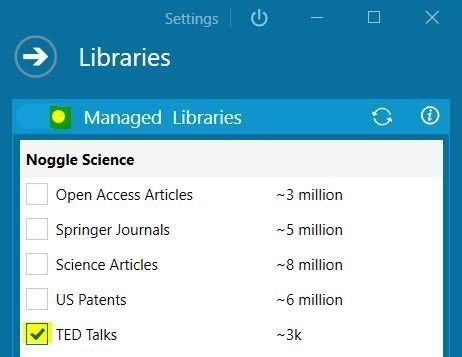
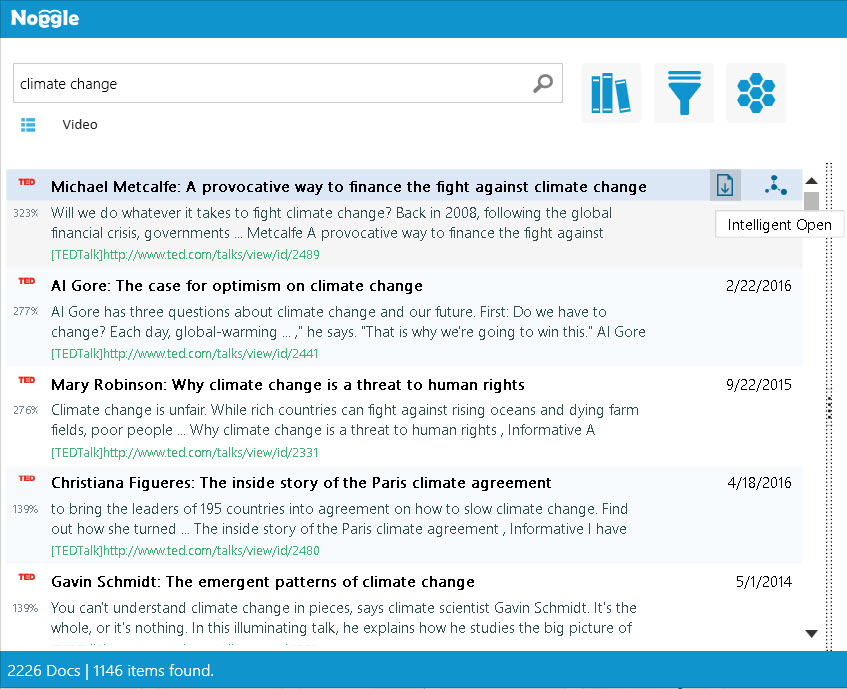

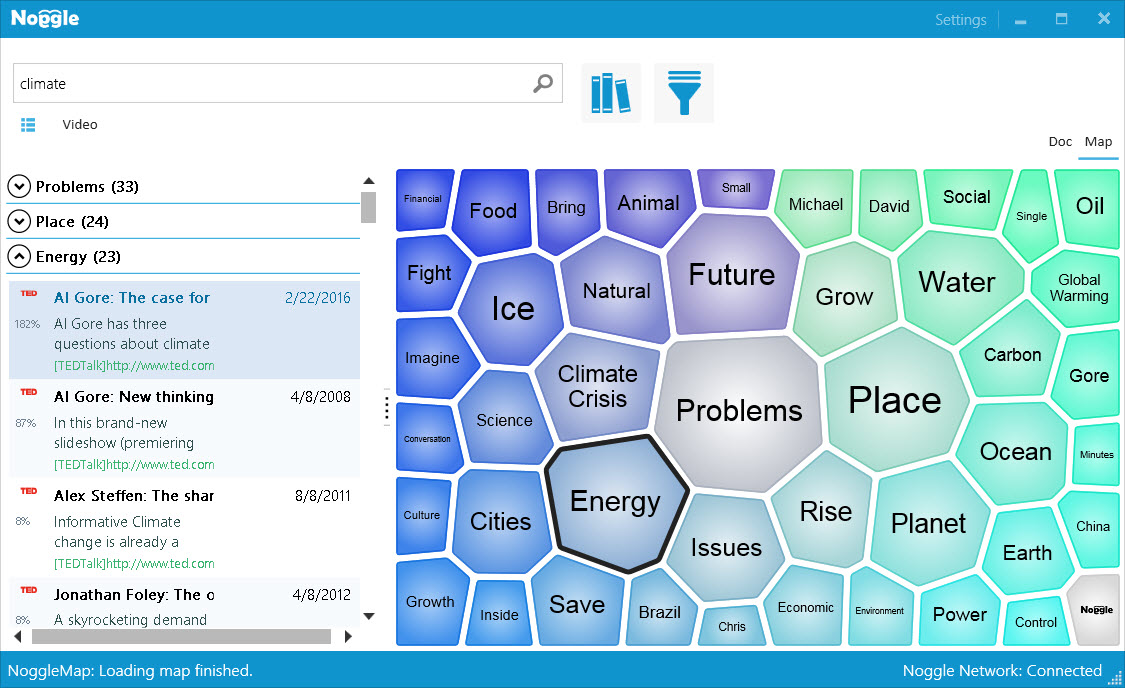
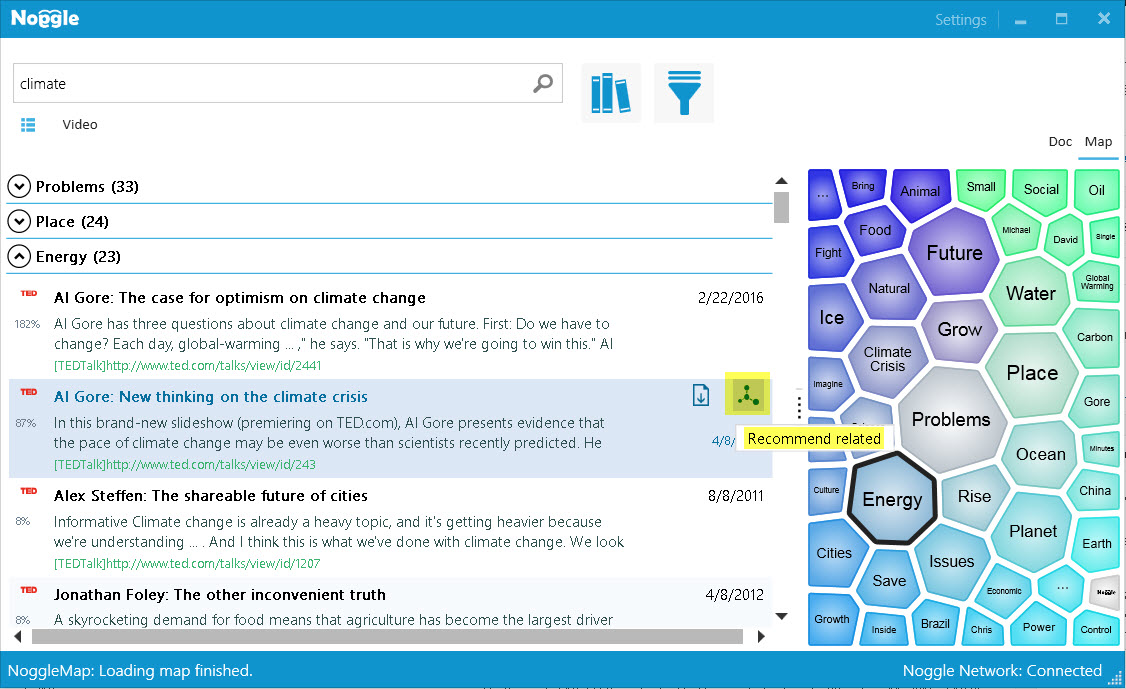
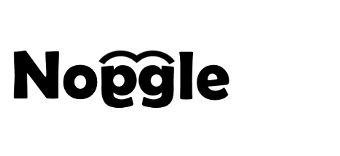

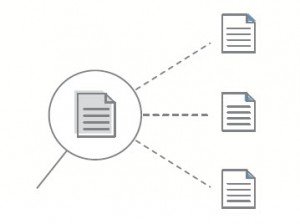
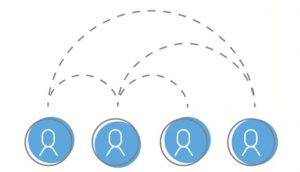 anaged library-sharing feature enables organizations to make their documents retrievable by approved people through distributed-search functions. With this feature, users can easily and quickly retrieve useful, relevant documents stored elsewhere on the network or on local computers. The cross-library search saves time and helps avoid the high cost of reinventing the wheel when a document exists somewhere else but cannot be located locally. The embedded “request document” function makes knowledge sharing as simple and secure as sending emails. Cross-library searches speed up the retrieval process and make document retrieval a collaborative activity via our cognitive search engine.
anaged library-sharing feature enables organizations to make their documents retrievable by approved people through distributed-search functions. With this feature, users can easily and quickly retrieve useful, relevant documents stored elsewhere on the network or on local computers. The cross-library search saves time and helps avoid the high cost of reinventing the wheel when a document exists somewhere else but cannot be located locally. The embedded “request document” function makes knowledge sharing as simple and secure as sending emails. Cross-library searches speed up the retrieval process and make document retrieval a collaborative activity via our cognitive search engine.