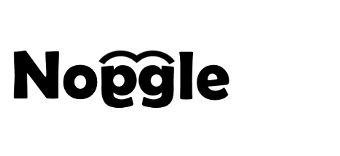epub ebook search: How to find ebooks and related documents
Noggle is able to index and find your ebooks. All epub ebook files will be analyzed and put into the internal search index. It allows you to execute a full text search in your ebooks from the Noggle search application.