How to use the managed TEDTalks library?
This tutorial shows how to use the managed TEDTalks library. The integrated managed TEDTalks library can scan the TEDTalks via the noggle client. Furthermore, you can use all integrated cognitive recommendation features to link public TEDTalks with your individual, personal documents.
Step 1: Select the managed TEDTalks Library
Open the library panel, switch to managed libraries and select the TEDTalks library:
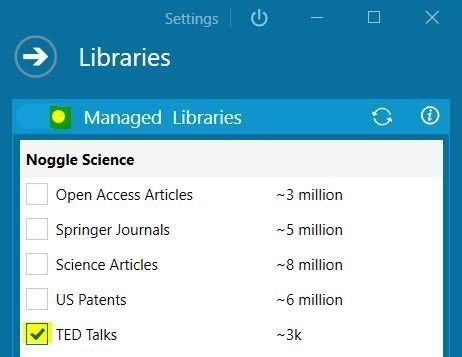
Managed TEDTalks Library
Step 2: Search for specific TED Talks
Now your are able to specifiy search querries to browse and search the TED Talks library from within your client. With a click on the ” Intelligent Open ” button, you will directly forwarded to the TED.com page with the respective video talk.
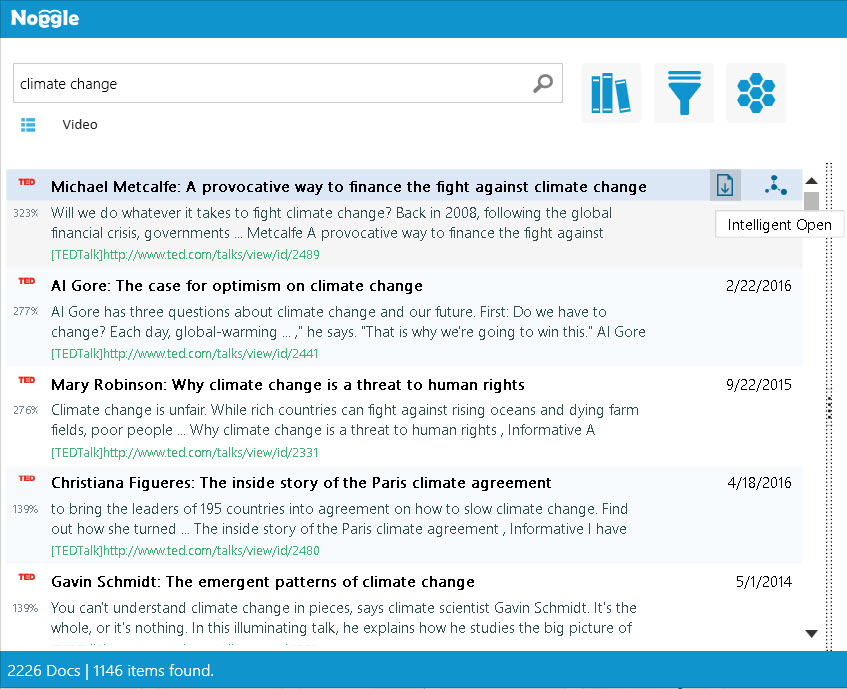
Step 3: Cluster the search results and build cognitive curated playlists via our KnowledgeMap
Noggle can create and cluster all found TED Talks for the subject with the integrated KnowledgeMap feature. By using the integrated cognitive AI processing engine, you can use and browse automatically generated knowledge maps to research and browse the search results.

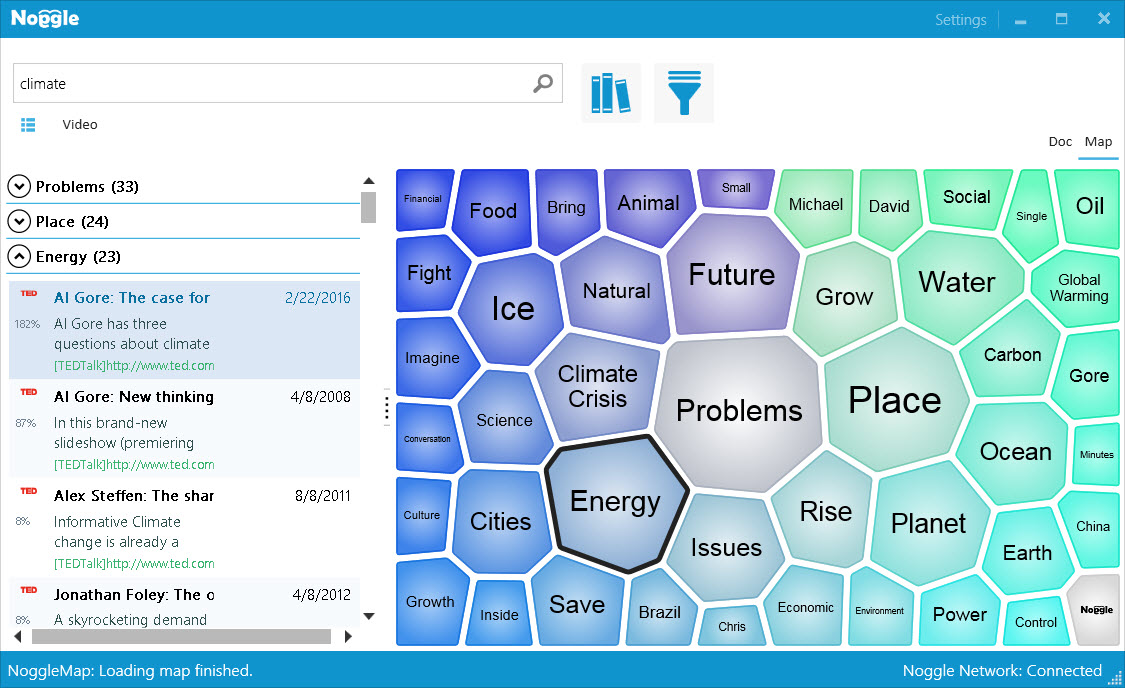
Step 5: Use the cognitive “Recommender Button” to show related content
If you have found an interesting TED Talk, you can use the “Recommend” button and Noggle will instantly search and present a list with all TED Talks that are related to the selected one. This cognitive retrieval feature also works across different libraries. You can, for example, select different libraries with the Library Manager panel. When you press the “Recommend” button, noggle will also search for related documents from all current selected libraries. This way, you can use public TED talks to retrieve personal documents that are related with a presentation. Or the other way: You can search documents, activate the TED library within the Library Manager panel, and press the “Recommend” button on your document. This way, Noggle will pull up TED talks that are related to your personal document.
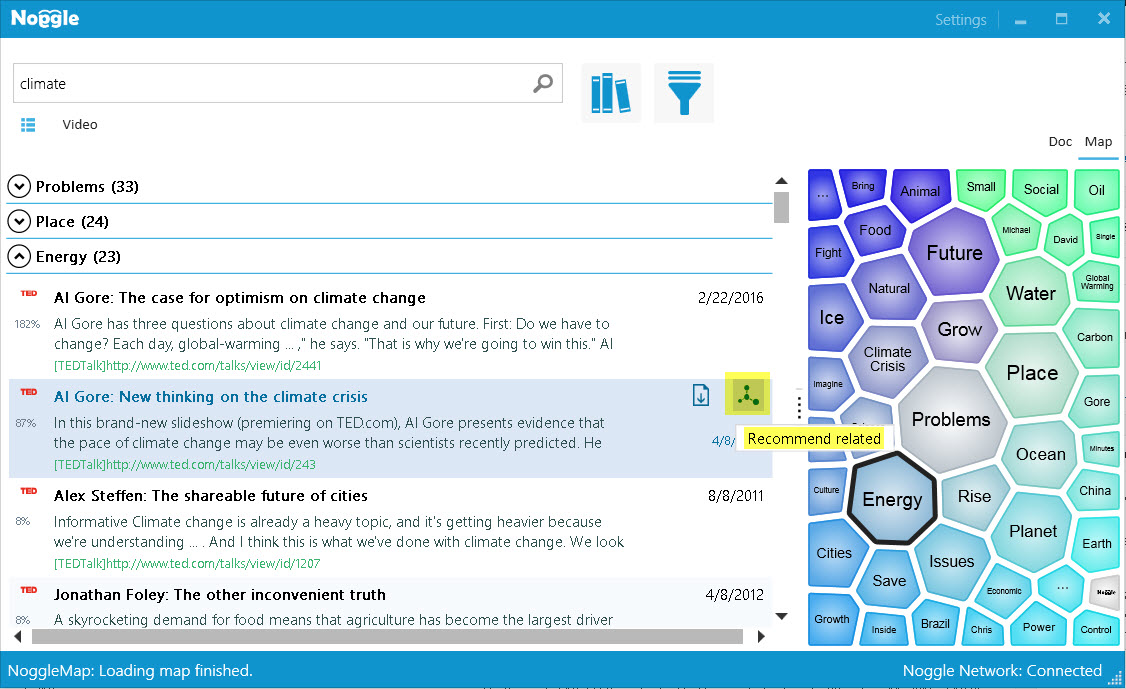
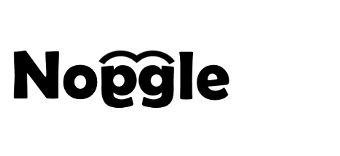


Leave a Reply
Want to join the discussion?Feel free to contribute!