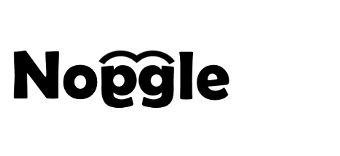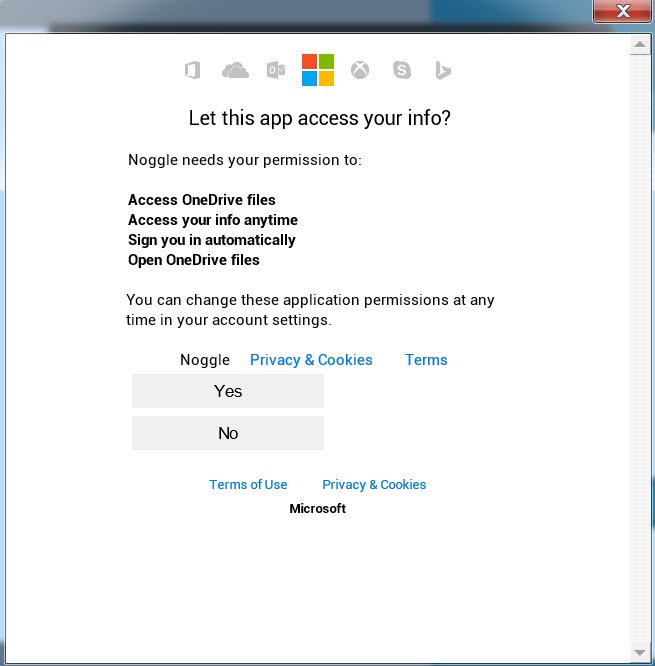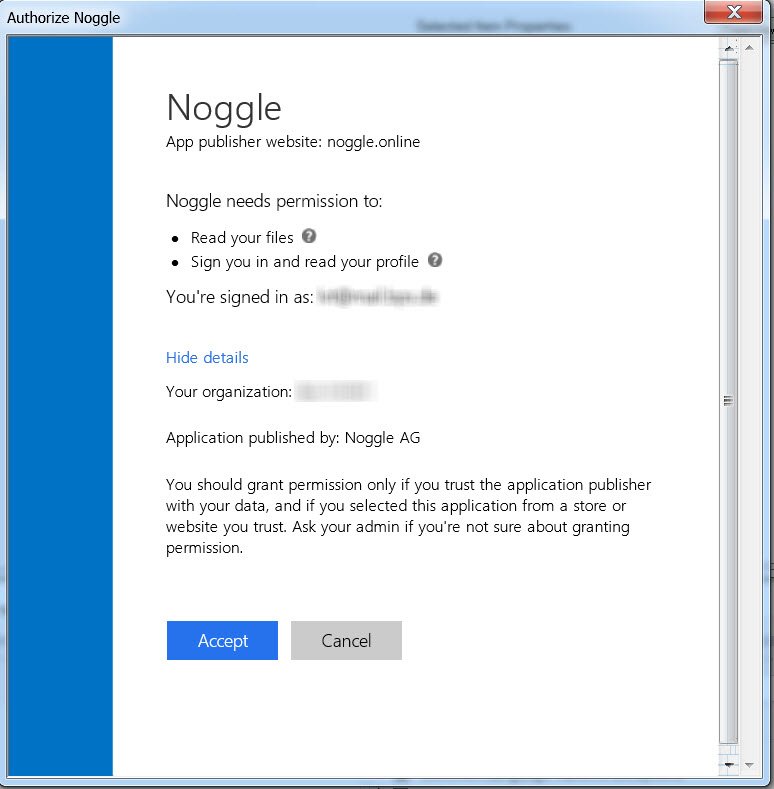Can Noggle integrate external or individual data-sources?
Integrate individual and external data-sources with our pre-defined API connector
The Noggle client is built on an open and extensible framework and enables you to integrate different data sources. We provide two API definitions that allow you to integrate your individual datasets or existing search applications into the Noggle client:
Library Connector API
This API allows you to create different connectors to individual data sources. You code the access and data gathering procedures for your own data source (e.g., an internal SQL database or JIRA application) and feed that content into a Noggle Library via the Noggle Library Connector API. The library connector will be distributed on each client. Each client will then be able to use this connector to connect to your internal data sources and use all Noggle functions to index, search, retrieve, cluster, and so on. Our own public connectors (e.g., GoogleDrive, OneDrive, SharepointOnline) are built into this API. We provide basic source templates so you can get started quickly.
Managed Library API
This API allows you to connect to central hosted search APIs via the Noggle network. So, if you have an internal application with existing indexing and search capabilities, you can connect directly to that application via our managed library API. This means that you don’t need Noggle to build your local index libraries. You can use the existing search application and integrate the features directly into the Noggle client as a managed library. The user experience interface then allows the user to use existing search features from the Noggle front end without switching to different search engines or apps.
Both APIs require an enterprise subscription. With that, there are no limits to integrating whatever datasets you want into the cognitive retrieval features of Noggle.