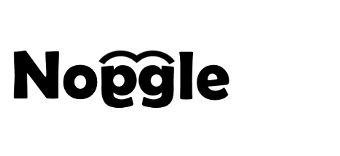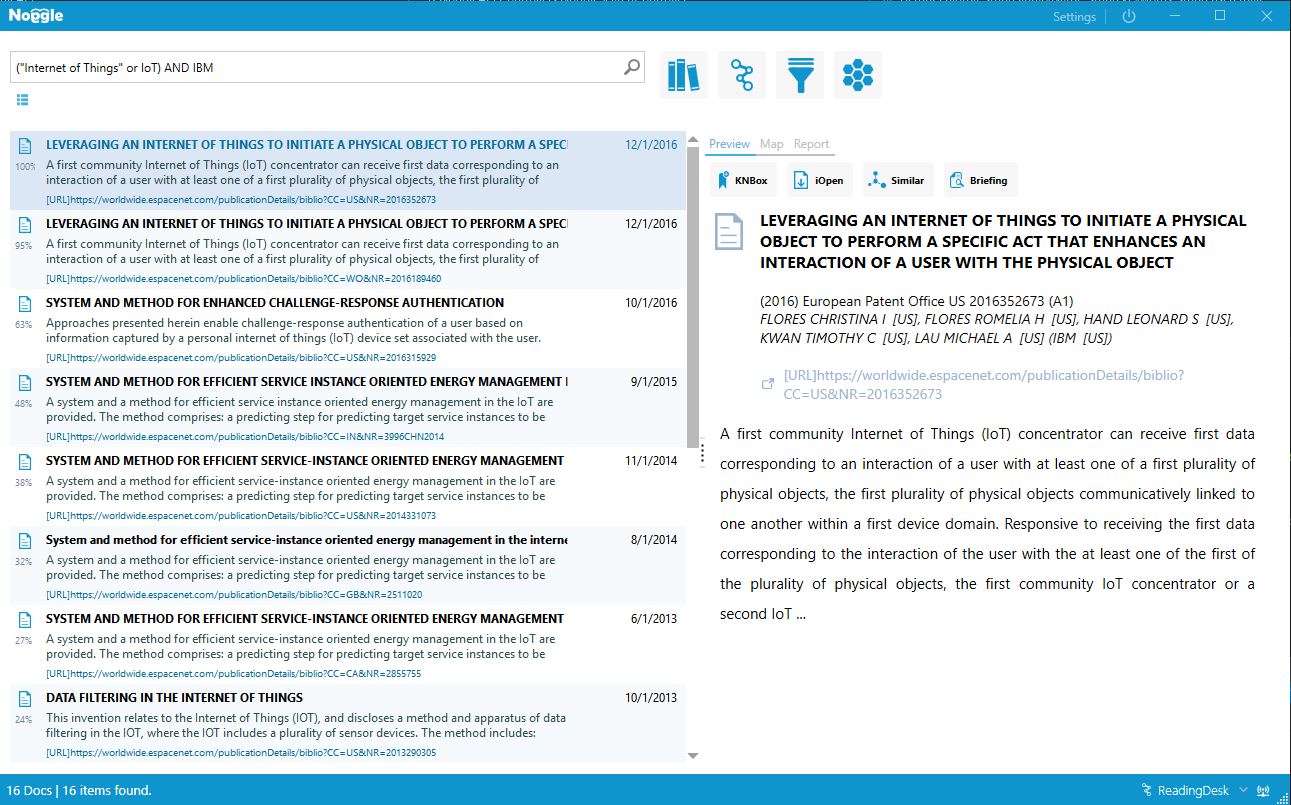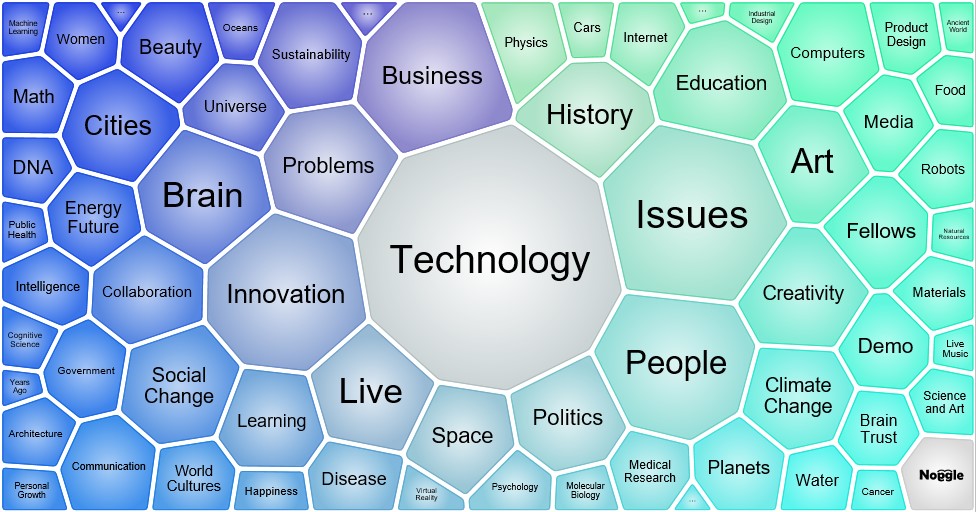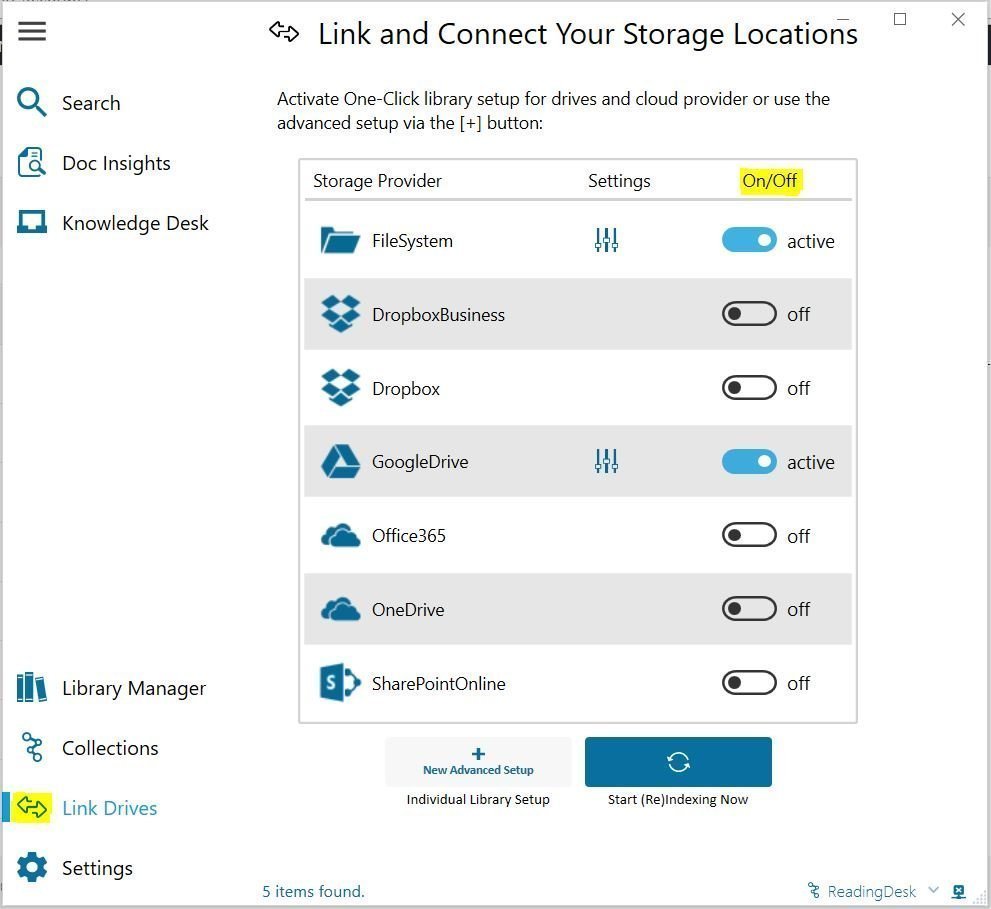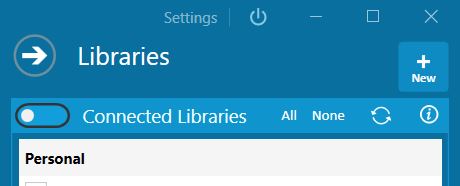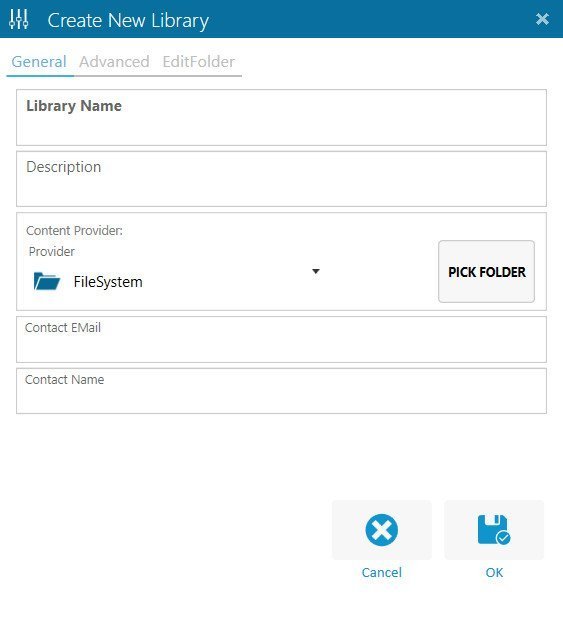Academics have already suggested that if we could only make the right connections between all the pieces of digital knowledge already available, we could tackle the most pressing questions facing society.
It is not about generating more and more content. It is about connecting the dots between pieces of material already in existence. The problem is not having digital knowledge “somewhere”. Our problem is retrieving knowledge when we need it.
Examples are already available of experts identifying key information about diseases like Alzheimer’s by data mining relevant literature. [1]
Stop talking! Let’s start putting Big Data and Text Mining into practice
You’ve already come across the buzzwords ‘big data’ and ‘text mining,’ right? But do you have this technology on your desktop ready to use? I bet not. At least, only a few of us will.
We can change that. I’ve started to produce an application which brings text mining, indexing and cognitive clustering right to your fingertips. I’ve kept it simple. Its “Google-like” interface with cognitive technologies can analyze private and deep-web content sources.
The technology is just one side of the story. The other side is the ability to analyze personal, private knowledge sources as well as external content libraries.
We need access to an entire body of knowledge, across all content sources
Nowadays, we want easy access to an entire body of domain knowledge stored digitally. Unfortunately, external publishers’ collections represent knowledge silos, because nobody wants to blend together different publishers.
So let’s move forward and join the dots.
The goal is to solve the following two problems:
A. Unify the search experience to different content sources
The good news is that many publishers nowadays offer open access to their content via APIs interfaces. The bad news is that they all look different.
I want to unify these different technical API access points. This will bring all content into one simplified search front-end to enable a search for term-based knowledge domains. Be it Patents, Open Access Science, IEEE or TEDTalks or …
Together with private knowledge sources from different storage locations, this would create a cool search experience.
B. Provide cognitive guided visual maps to explore the results
Often, so much content is returned in response to generic search terms that we ending up having to browse endless listings. But browsing linear listings is not a way of learning our brain can manage efficiently. Confronting hit after hit in a list—when lists don’t end—is not the way our brain works best. Our brain works more associatively. We need different forms to visualize the search result listings.
Forget about boring search result listings – use KnowledgeMaps
What would you think of a search result visualization tool that provides essential information about the structure of topics within the search results? Let’s call it a “KnowledgeMap” of similar terms in the documents from your initial search.
And it does so in a visual way like how our brain works – not with pure “listings.”
It looks like this: A clustering algorithm scans internal relations and linguistic patterns among documents according to how similar they are to the initial search request. Then it presents you with a visual map of these clusters and documents. You can now unearth new groups or cross-document relationships, which might guide you to new, interesting areas that build upon the initial search request.
Example 1: TED Talks – Predictions and future projections
The following infographic-like knowledge map was created by searching TED Talks for future projections and predictions. This allows you to browse 500 TED Talk predictions in clusters like “Future Energy,” “Social Change,” “Education,” or “Medical Research”:
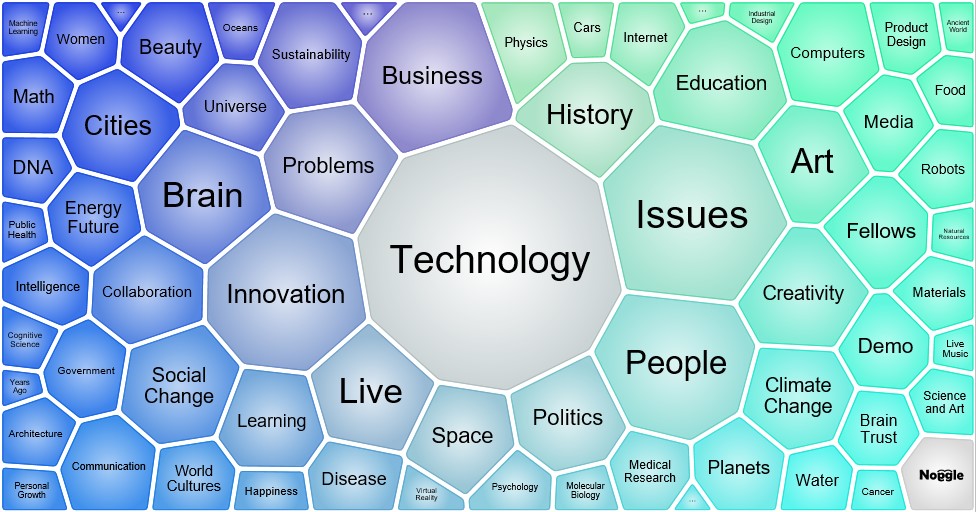
TED Talks
Picture 1: KnowledgeMap of Clusters for TED Talks Predictions [2]
These clusters have been auto-generated based on cognitive analysis and each talk is listed in the Noggle KnowledgeMap browser with a link to the original TED website.
Isn’t it a beautiful map of 500 predictions from the world’s most inspiring leaders?
Example 2: How drones are changing our lives
While there is a lot of “social noise” on the “airborne fulfillment centers” patent from Amazon [3], there is not just this one patent in that area. But it will hard to get it by just scrolling large listings in patent databases.
The following infographic-like knowledge map was created by searching the US patent library for “UAV and drone” with additional cognitive clustering based on the search result, which contained over 350 patents.
The KnowledgeMap spotted a cluster with 20 patents on the subject of “delivery” via drones!
Picture 2: KnowledgeMap of Clusters of US Patents on UAVs and Drones [4]
You can now unearth new groups or cross-document relationships, which may guide you to new, interesting areas that build upon the initial search request.
In milliseconds, thousands of documents located for the initial request are analyzed to build cognitive guided clusters. In addition, a new visual search experience is created by using KnowledgeMaps to present and browse the retrieved documents.
Generate stunning knowledge maps on your own
Now the fast and final part of the story: Let’s connect the unified search to access different content sources with the stunning KnowledgeMap feature: There it is, right at your fingertips… Generate stunning maps of the world’s digital knowledge by yourself.
Whether it’s patents, inspiring TED Talks, or open-access science articles—it is all now in front of you. Now you can discover links that could help us tackle whatever question or issue you can think of, in whatever area you choose.
Final 4 How-To steps to do it on your own
1. Browse available KnowledgeMaps at public.knowledgemaps.online
2. Download and install the free application via noggle.online
3. Create or select libraries to execute a research request
4. Generate cognitive clusters and maps on your own
The creative potential of this technology offers new ways of research and digital knowledge discovery. The produced maps are open to share, so it allows the retrieved KnowledgeMaps to be published and shared in your teams.
Now, share the news and lets start to make the right connections between all the pieces of information to tackle the most pressing questions facing society!
Happy Knowledge Mapping!
Yours, Lars von Thienen