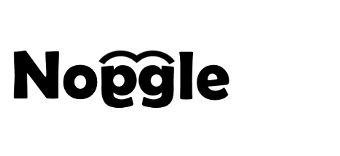Search OneDrive Documents – Office365 Integration
Search OneDrive Documents – How to integrate Office365 with Noggle
Noggle has direct interfaces to quickly find and search OneDrive documents via Office365 API integration.
Adoption of SharePoint Online, Office365 and OneDrive is high. Some companies have standardized on Office365 with OneDrive for Business as an document management platform while others use different storage locations for sharing files. In either situation, the reality is that business workers store information in multiple places — SharePoint, network file shares and cloud storages. To find that information is often a frustrating task of switching from application to application.
Noggle for Microsoft Office 365 enable information workers to easily and efficiently search, find and access documents from one single unified front-end desktop application. Noggle integrates OneDrive, OneDrive for Business and Office365 SharePoint Online storage locations to build and share knowledge libraries.
Noggle has registered apps to integrate with Microsoft OneDrive and OneDrive for Business storage accounts. Choose “OneDrive” or “OneDriveBusiness” as provider when creating a new noggle library. During library initialization, you must authorize the Noggle app to get access to your OneDrive account. The authorization flow will start automatically and only needs to be processed once.
OneDrive Authorization Flow
Login with your OneDrive Microsoft account data and approve the Noggle application permission request.
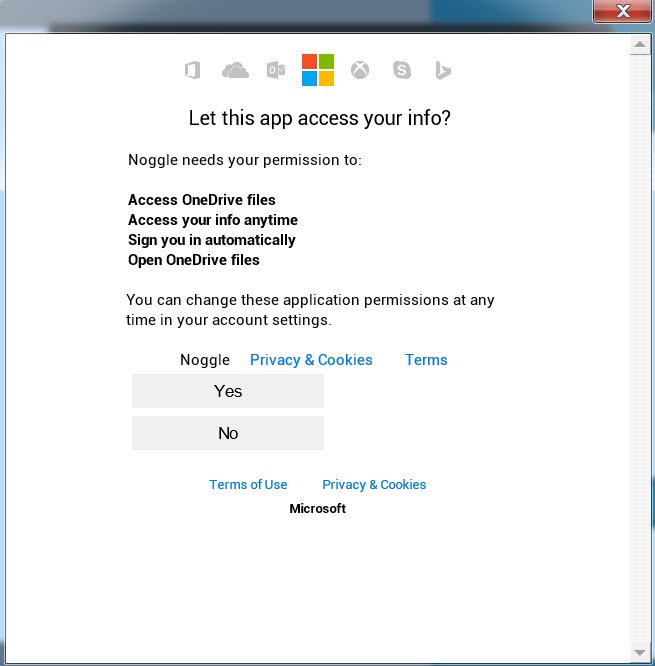
OneDrive for Business Authorization Flow
1. Login with your Office365 account to authorize the noggle application:

2. Confirm that Noggle is allowed to read your OneDrive files:
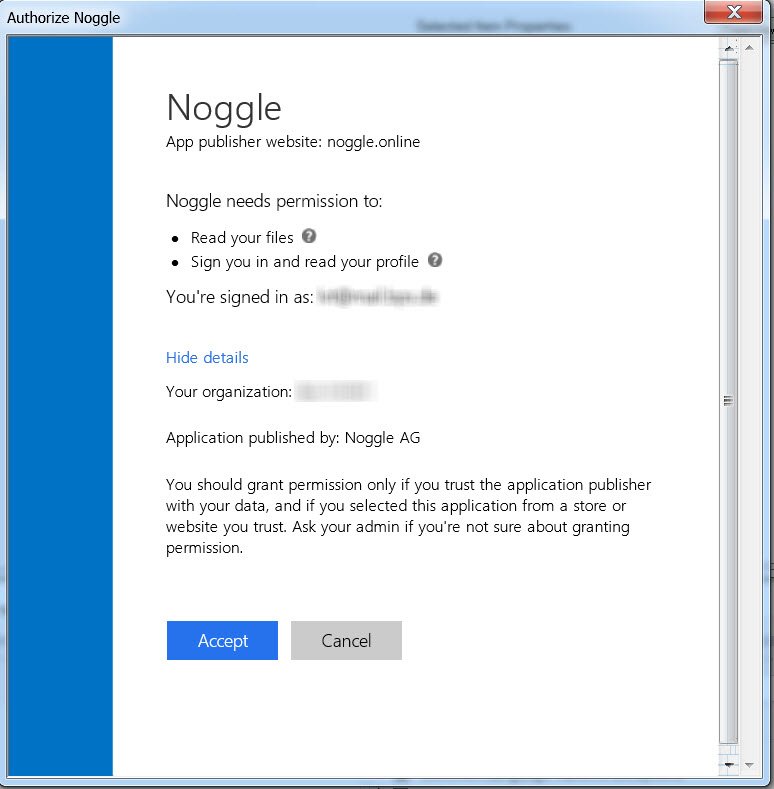
This procedure is only needed once for initial account authorization. You can revoke OneDrive storage access for Noggle at anytime via your Office365 portal.
How to revoke access:
If you want to revoke access, login to your Office365 account, navigate to “My App permission”. Follow this article for detailed instructions
Revoking Consent for Noggle Knowledge App in Azure Active Directory