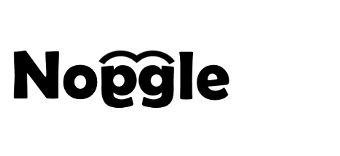How To Create A New Digital Library
Option A: You can use the Library Wizard to connect additional storage locations with “one-click” setup.
Click on the “Link Drives” icon in the menu panel and activate additional storage locations with the on/off button for each location.
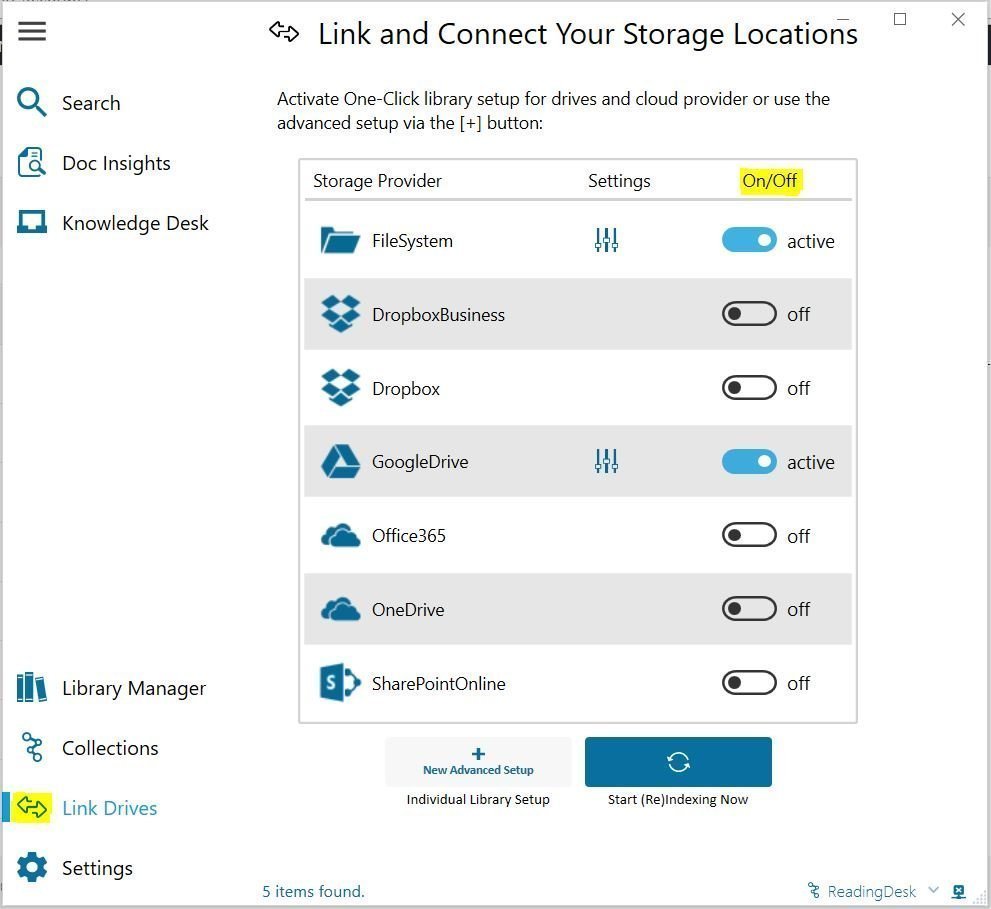
Option B: Setup individual libraries with individual folder selection, different file type specification, and parameter configuration with the Library Manager.
Open the “Library Manager” from the menu panel. The “NEW” library button in upper right corner of the “Libraries” panel opens a new dialog to build an individual document library.
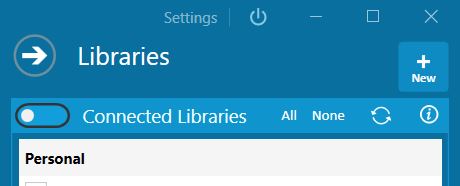
New Library Button
A new window opens to set all parameters for the new library.
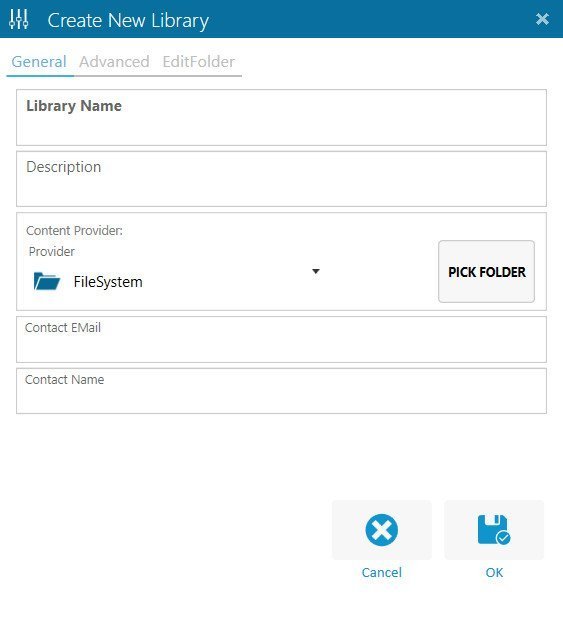
Create New Library Screen
Now, just add the requested information to setup the library:
- Add a name to your library
The name is shown in the library panel. - Give it a short description
The description is a short information about the content for the library. - Select the provider you want to use
You can choose between your local file system, network drives and cloud providers like OneDrive, OneDrive Business, Dropbox, Dropbox Business, Office365 Sharepoint Online or Google drive. - Select the folders for indexing via the pick folder button
Now, the pick folder screen allows to select the folders which should be included for the library. Finally, press “OK” once you have selected all folders. In addition, you can add/update and change the folder selection later at anytime.
Select Folder Screen
- Add or change the contact EMail
Furthermore, if you decide to share your library with other colleagues later, the email information is important for your collabortors. Therefore, if a collabortor finds a documents within your library, the email can be used to request access to that document. - Add or change your short name
- Click “OK”
Finally, a dialog will open to allow direct indexing start.